![]() Have you ever tried organizing your meetings, schedules or outings and you end up forgetting one or more of them. Well after reading this post, Google Calendar will be your best friend. Google Calendar (as any Google App) is fast, simple and smart. It will help you organize and simplify your life and daily tasks through a nice interface and cool features.
Have you ever tried organizing your meetings, schedules or outings and you end up forgetting one or more of them. Well after reading this post, Google Calendar will be your best friend. Google Calendar (as any Google App) is fast, simple and smart. It will help you organize and simplify your life and daily tasks through a nice interface and cool features.
To use Google Calendar, first you need a Google Account. If you don’t have one, Sign up.
Google Calendar default view is week view, I personally like the month view, so I tend to set it up as my default. You can do that by accessing Settings>Calendar Settings>Default view. Also from the setting page you can add your starting week day ( Sunday, Monday, etc.), your location and set up your preferred language.]
Mobile Notifications
![]() One of Google Calendar cool features that it supports Mobile notification. So you get all your reminders on your mobile, incase you are not on your computer. Enable that by going to Settings>Calendar Settings>Mobile Setup –> Then add your Phone number then click Send Verification Code , in few seconds you will get a SMS that has that code. Enter it and you will get a verification message that your mobile has been registered.
One of Google Calendar cool features that it supports Mobile notification. So you get all your reminders on your mobile, incase you are not on your computer. Enable that by going to Settings>Calendar Settings>Mobile Setup –> Then add your Phone number then click Send Verification Code , in few seconds you will get a SMS that has that code. Enter it and you will get a verification message that your mobile has been registered.
This way you will get notified for your Events and the updates that happens instantly.
Creating an Event
You can create a new event in two simple ways. One of them is super fast, which just Click ‘q’ then type the event’s name. That will redirect you to the event’s page to edit the details. It will be set automatically to the day after unless you edit that.
The other way (which I usually use) is clicking on the day you want to create the event in, type then name then Edit event details >>.
In the event view window there are several things that can be done. First setting the time of the event (Whole day or a number of hours) then if this event will be repeated (Daily, Weekly, Monthly, etc.). Then where will the event be and its description. The Calendar option is used if you have different calendar (Work, University, Sports, etc.)
Below you will find the reminders part. You can set it as you would like by changing the type of reminders to (Email , Pop-up or SMS). If you have a setting you would like to use every time you create an event go to Settings>Calendar Settings>Calendars –> Notifications then set them as you desire.
Daily Agenda
one of the cool features of notifications that Google Calendar can send you your daily agenda with a summary of what you have today. You can enable it from The notification tab of the calendar you want. You will receive your agenda at 5AM (your time) daily.
Add Calendars
If you have other calendars you found and want to add, it is a simple task, click Add in the Other calendars part and choose the option you want. You can browse Google’s recommended calendars, add your friends calendars or add the URL of a certain calendar. For more edits and options (Notifications and sharing), click Settings.
One of the great features in Google Calendar is the ability of creating multiple calendars for different purposes, yet you can share them with anyone.
Print or Save your Calendar
Now you can print or save your calendar as PDF. All you need to do is click on print, next to day | week | month buttons. and Save As.. (which only saves in PDF) or print it.
Labs
Of course Google will never have an app without adding a lab for the employees to play in. Calendar has a small lab that has few extra features. You can browse them by clicking on the green test tube right next to Settings menu, in the top-right corner.
I would recommend adding Next meeting, since it tells how many days/hours/minutes left to your next meeting/event.
Chrome Extension
Another great extension for Google Calendar (if you are using Chrome) is Google Calendar for Today. It shows you the events you have today in a nice simple way.
Firefox Add-on
For Firefox users this is a nice add on to enhance Google Calendar. It adds many nice features that can be very useful. It’s called Better GCal. Here is a nice article to get started with it.
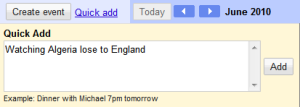
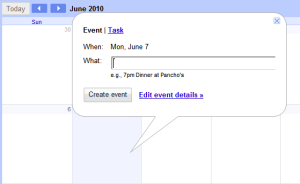
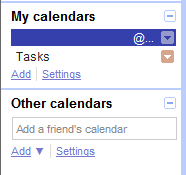


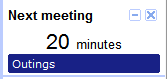
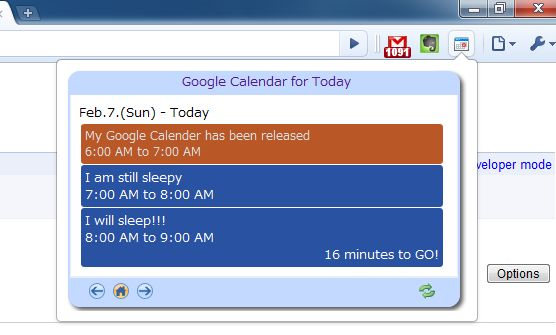
Or u can just use the normal calender in ur phone instead of having to log on to ur computer every time u want to add an event
Plus if u want a mobile notification y use the computer in the first place :S
LikeLike
U can’t share calendars from your mobile .. and still you can’t add different calendars like your friends calendar. or your favorite team calendar like i did in the world cup.
Google Calendar is not just used to have notification for your events/tasks. You can have an event and invite guests and organize an outing/event on the web. I think you can’t do that on your mobile !
Also you are not on your mobile as much as you are on your computer and there is a huge difference in interface and usability that makes your computer better in personal use than your mobile.
One more thing, Google Calendar has a sync option to your mobile, so yes you can add your events/tasks from your mobile in case you hate computers that much.
LikeLike
I use Google for everything. It’s amazing what you find when you “google”. The calender is a great idea. So hard to fit everything in these days. I love to look for things to do around town. There is always something new and exciting on Google.
LikeLike
Wow Impressive! Your blog is very informative. However, it is pretty hard task but your post and experience serve and teach me how to handle and make it more simple and manageable.Thanks for the tips… Best regards.
LikeLike
Nice blog here! Additionally your website so much up fast! What host are you the usage of? Can I am getting your associate hyperlink to your host? I desire my web site loaded up as fast as yours lol
LikeLike